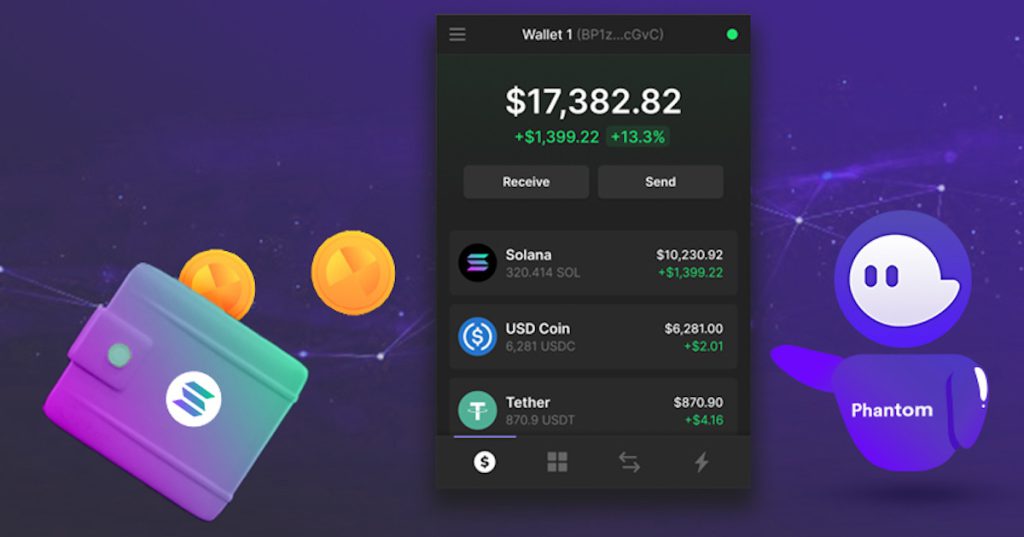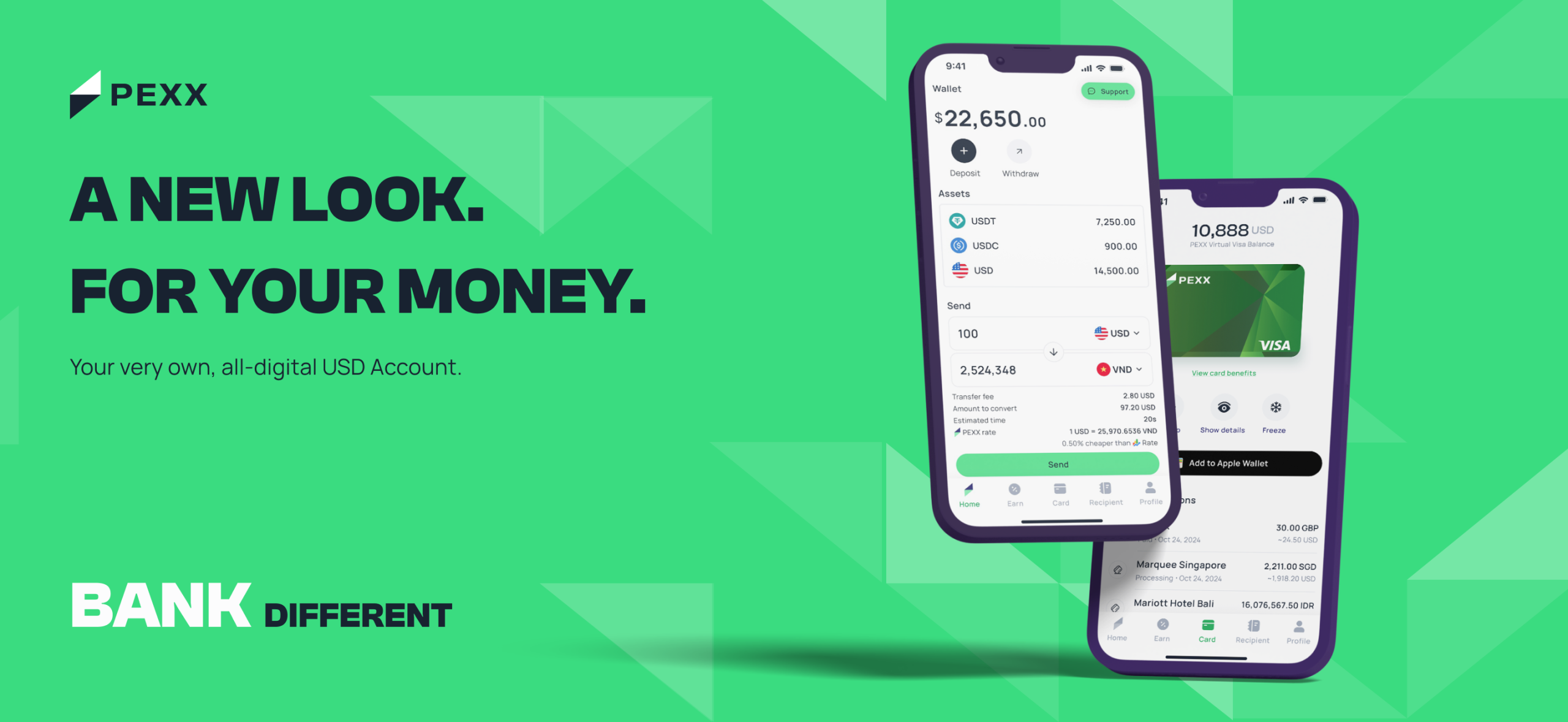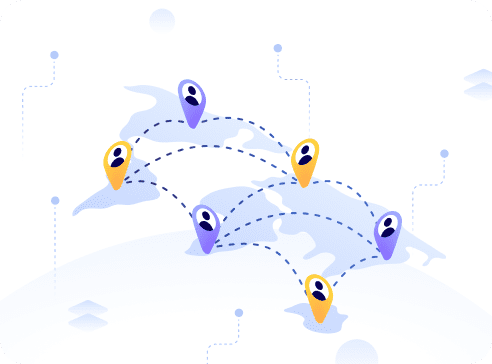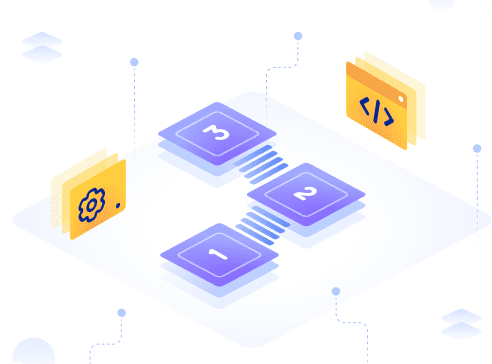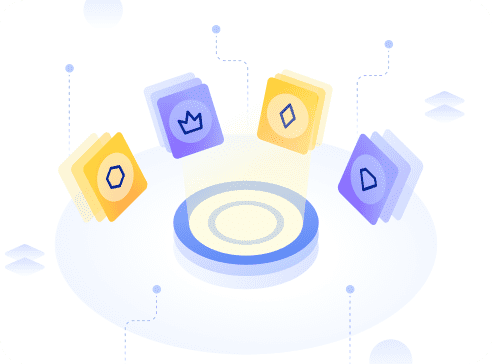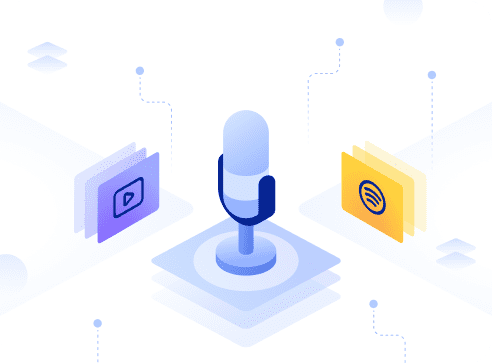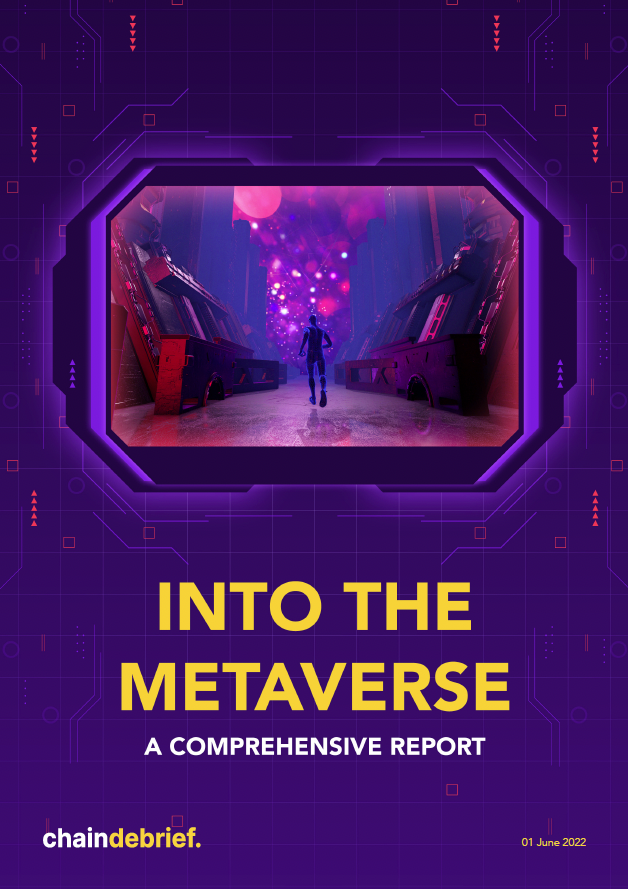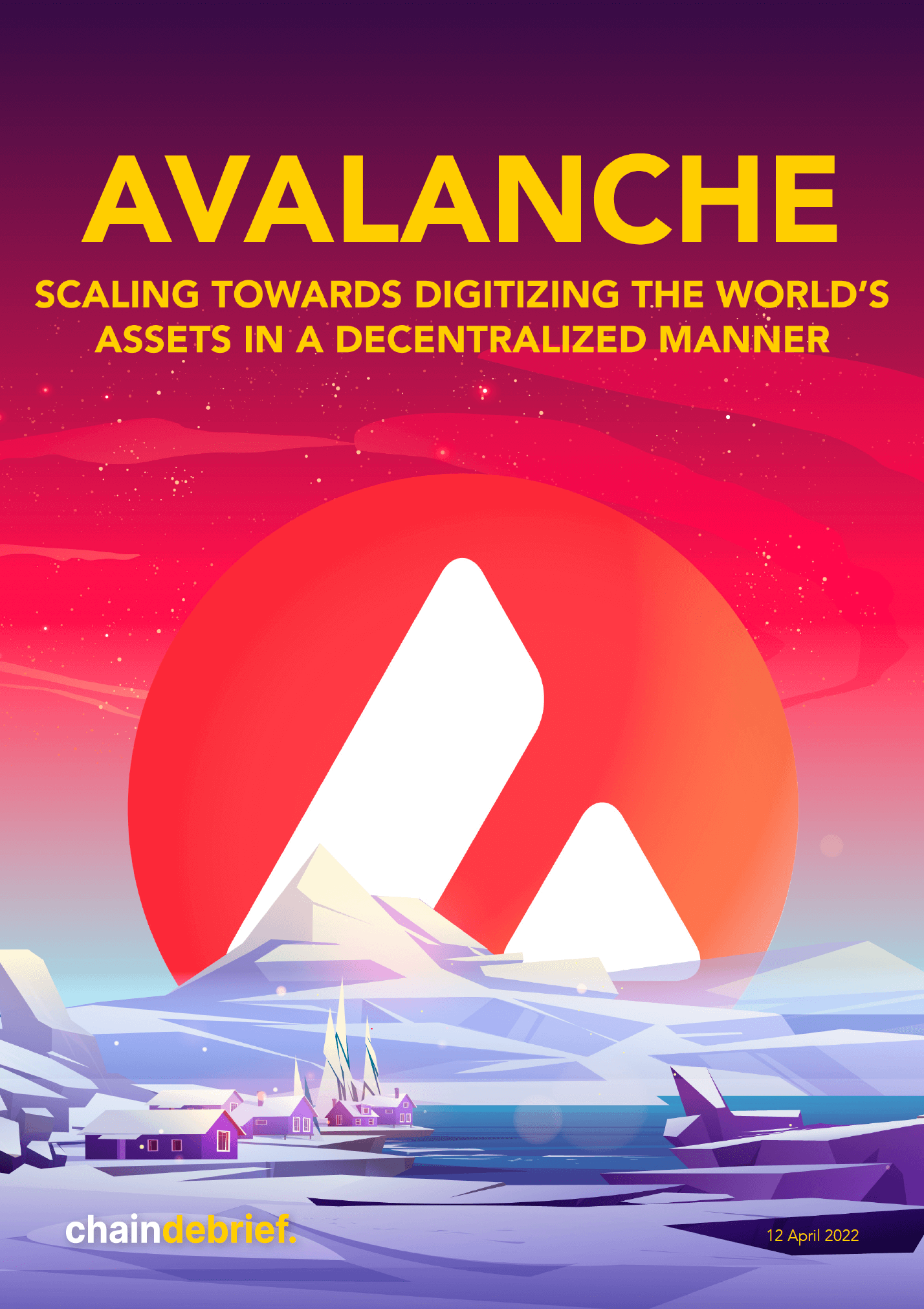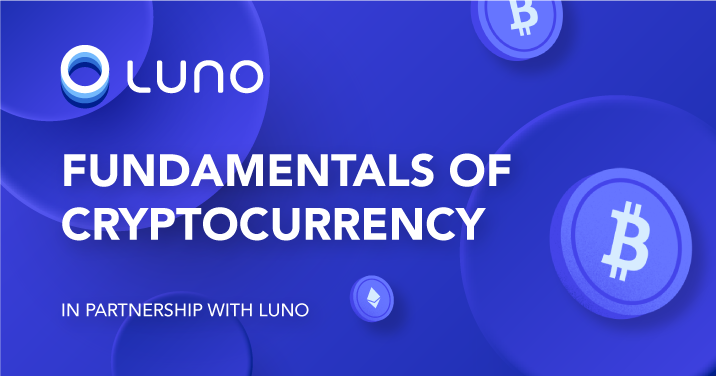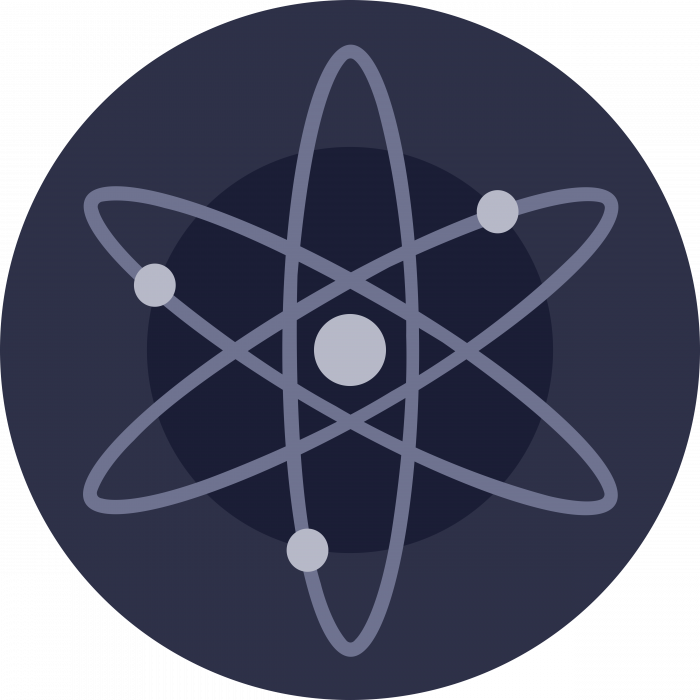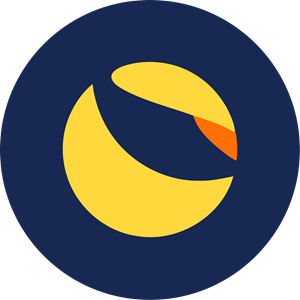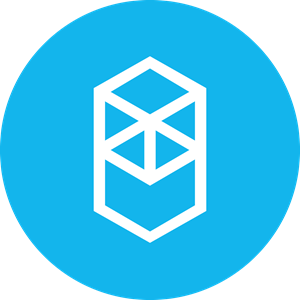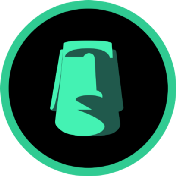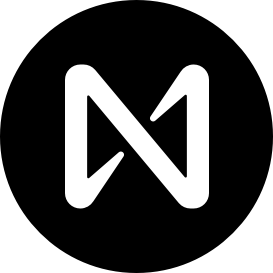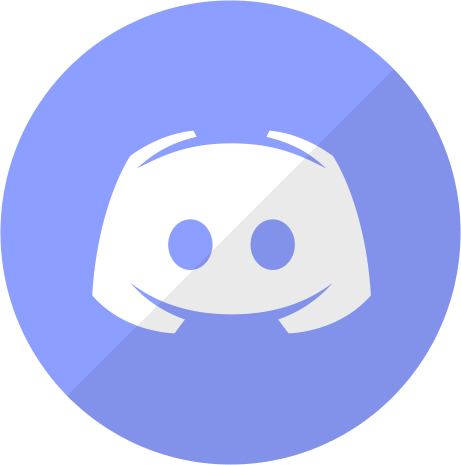Both Binance and Huobi have announced that they are stopping their services in Singapore. Users would not be able to deposit fiat currencies, or buy or spot-trade cryptocurrencies on their platform.
With the fear of tighter regulations and more centralized exchanges stopping their service, we decided to put together a guide on how to transfer cryptocurrencies into a digital wallet (Solana edition).
Also Read: Moving Your Crypto Assets From Binance? Here’s A Guide To FTX For Singaporeans
What is Phantom?
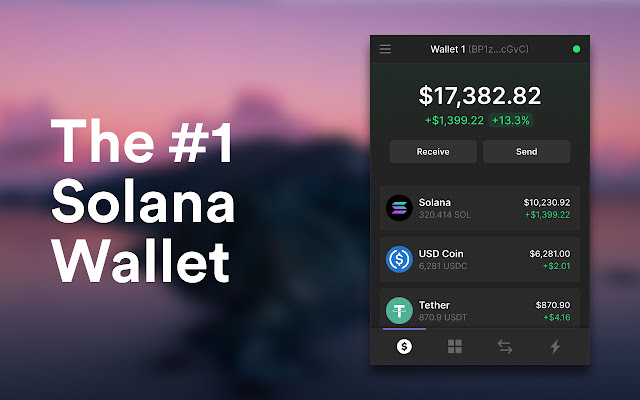
Similar to MetaMask, Phantom is a non-custodial digital wallet that supports both the Solana and Ethereum blockchains. It is installed like a regular plugin.
Currently, it supports four different browsers — Chrome, Brave, Firefox, and Edge. There is an in-built Decentralised Exchange (DEX) function to safely swap tokens.
Furthermore, users can stake $SOL directly inside the wallet.
Step 1: Place order on FTX to buy SOL
There are two ways to buy SOL from FTX.
The easy way is to convert USD to SOL directly. While this is an easy and convenient way to buy SOL, it is less flexible as user is subjected to market price.
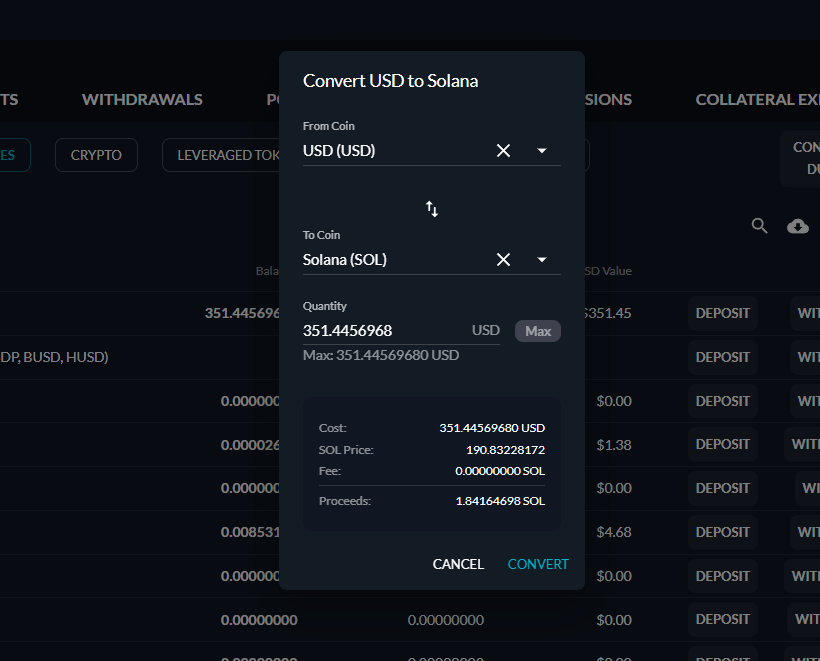
Users would just have to press the convert button on the right side of USD. The system would show the market price, and users would just have to confirm the conversion.
The second method is to place a buy order on the SOL/USD market. Users can place a limit order and select the price they want. The order would not execute until it hit the specified price or a better one.
Step 2: Withdraw SOL from FTX
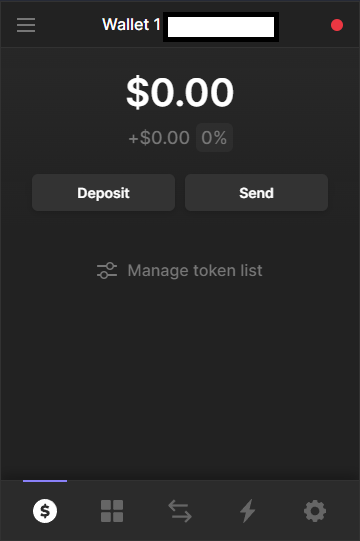
This is how the Phantom wallet looks like. Users would have to select “Deposit”.
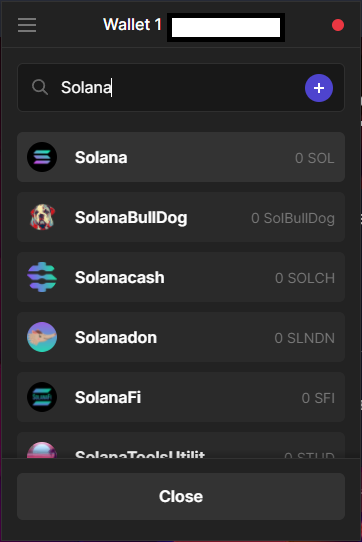
After selecting “Deposit”, the screen would display a few options including one that allows user to connect to FTX. Do not select that option as it will direct you to FTX.US instead of FTX.com
In the search bar, type in the cryptocurrency you want to deposit. In this case, it is Solana.
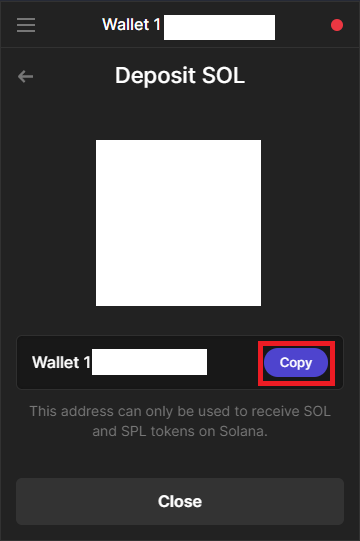
Users can either use the QR code generated or just copy the wallet address.
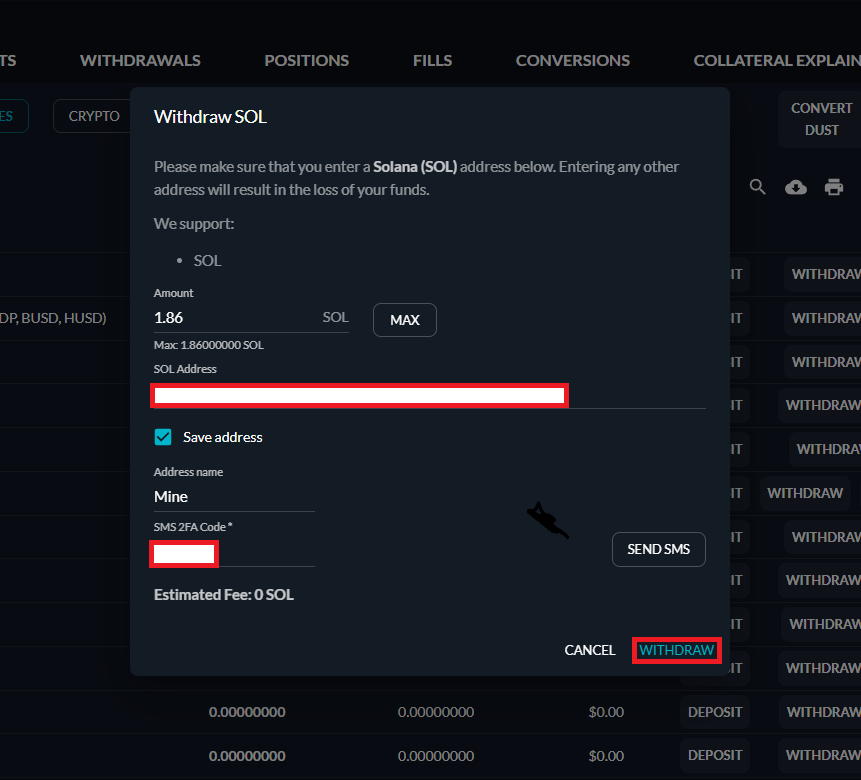
On the FTX website, the user just has to click the “Withdraw” button on the same row as SOL. A pop-up will appear for user to input the amount of SOL to withdraw, the address and the 2FA.
Once done, just click “Withdraw” and wait for it to process.

In less than five minutes, I received the SOL in my Phantom wallet. Transaction times may vary depending on FTX user traffic.
Featured Image: Cryptoknowmics
Also Read: Here’s The Full List Of Yield Farms On The Solana Network And The Top 3 To Look Out For